Introduction
Git is an absolutely indispensable tool for software engineers. It enables easy version control, collaboration, and project management by allowing you to work on your projects individually or in a large team. Indeed, one needs to master Git commands in order to be productive working solo on one’s projects or within a large team. Here are the most common Git commands you’ll need to get a solid start managing your codebase, tracking changes, and coordinating with other developers. Getting accustomed to these commands will make you more productive and make project works smooth. Let’s get deeper into the Git commands that a good software engineer should know.
1. Getting Started with Git
What is Git? Git is a distributed version control system designed to handle everything from small to very large projects with speed and efficiency. It allows developers to keep track of changes, revert to previous states, and collaborate with others seamlessly.
Setting Up Git
- Configuring Git User Name and Email (
git config) - Purpose: The
git configcommand is used to set configuration options for Git, such as your user name and email address, which are used in commit messages. Example:
git config --global user.name "Your Name"
git config --global user.email "your.email@example.com"This sets your name and email for all repositories on your system.
- Initializing a New Repository (
git init)
Purpose: The git init command creates a new Git repository. It initializes a .git directory in the root of your project, making it ready for version control.
Example:
git initAfter running this command, you can start tracking changes in your project.
- Cloning an Existing Repository (
git clone)
Purpose: The git clone command copies an existing Git repository from a remote server to your local machine. It is useful for obtaining a working copy of a project.
Example:
git clone https://github.com/user/repo.gitThis command downloads the repository located at the specified URL to your current directory.
2. Basic Git Commands
Checking Repository Status
- Viewing the Status of the Working Directory and Staging Area (
git status) Purpose: Thegit statuscommand shows the state of the working directory and the staging area. It lets you see which changes have been staged, which haven’t, and which files aren’t being tracked by Git.Example:
git statusThis output will list changes, both staged and unstaged, as well as untracked files.
Tracking and Committing Changes
- Adding Changes to the Staging Area (
git add)Purpose: Thegit addcommand adds changes in the working directory to the staging area. It tells Git that you want to include updates to a particular file in the next commit. Example:
git add .This command stages all changes in the current directory, preparing them for commit.
- Committing Changes with a Message (
git commit)
Purpose: The git commit command saves the staged changes to the repository. It’s like taking a snapshot of the project at a specific point in time, including a message that describes the changes.
Example:
git commit -m "Added new feature X"This command commits the staged changes with the message “Added new feature X”.
Synchronizing with Remote Repositories
- Pushing Changes to a Remote Repository (
git push) Purpose: Thegit pushcommand updates the remote repository with the changes made locally. It’s used to upload your local commits to the remote repository. Example:
git push origin mainThis command pushes your changes to the ‘main’ branch of the remote repository named ‘origin’.
- Pulling Changes from a Remote Repository (
git pull)
Purpose: The git pull command fetches updates from the remote repository and merges them into your current branch. It’s a combination of git fetch and git merge.
Example:
git pull origin mainThis command pulls the latest changes from the ‘main’ branch of the remote repository named ‘origin’ and merges them into your current branch.
3. Branching and Merging
Branch Management
- Creating and Listing Branches (
git branch) Purpose: Thegit branchcommand is used to create, list, rename, and delete branches. Branches are used to develop features, fix bugs, or experiment without affecting the main project. Example:
git branch new-branchThis creates a new branch named “new-branch”. To list all branches, simply use:
git branch- Switching Branches (
git checkoutandgit switch)
Purpose: These commands are used to switch between branches. git checkout can also be used to restore working tree files.
Example:
git checkout new-branchThis switches to the “new-branch”. Alternatively, you can use:
git switch new-branchgit switch is a simpler and more intuitive command introduced in newer versions of Git.
Merging Branches
- Merging Changes from One Branch to Another (
git merge) Purpose: Thegit mergecommand combines the changes from one branch into another. It’s used when you’re ready to integrate changes from a feature branch into the main branch or another branch. Example:
git merge new-branchThis merges the changes from “new-branch” into the current branch.
- Rebasing Branches (
git rebase)
Purpose: The git rebase command is an alternative to merging. It re-applies commits on top of another base tip, providing a cleaner project history.
Example:
git rebase mainThis command re-applies the commits from the current branch on top of the “main” branch.
4. Inspecting History and Changes
Viewing Commit History
- Displaying the Commit Log (
git log) Purpose: Thegit logcommand shows a detailed history of commits, including commit hashes, author information, dates, and commit messages. Example:
git logThis displays the commit history for the current branch.
- Viewing a Simplified Commit History (
git log --oneline)
Purpose: This variant of git log provides a condensed view of the commit history, showing each commit on a single line.
Example:
git log --onelineThis gives a quick overview of the commits.
Comparing Changes
- Showing Differences Between Commits and the Working Directory (
git diff) Purpose: Thegit diffcommand is used to view changes between various states of the repository, such as between commits, branches, or the working directory. Example:
git diffThis shows unstaged changes in the working directory.
- Viewing Specific Changes in a Commit (
git show)
Purpose: The git show command displays detailed information about a particular commit, including the changes made.
Example:
git show HEADThis shows the details of the most recent commit (HEAD).
5. Working with Stashes
Stashing Changes
- Saving Changes for Later (
git stash) Purpose: Thegit stashcommand temporarily shelves (or stashes) changes you’ve made to your working directory, so you can work on something else without losing your current progress. Example:
git stashThis command stashes the changes, saving them for later use.
- Applying Stashed Changes (
git stash popandgit stash apply)
Purpose: These commands apply the stashed changes back to the working directory. git stash pop removes the changes from the stash after applying them, whereas git stash apply keeps them in the stash.
Example:
git stash popThis applies the most recent stash and removes it from the list of stashes.
- Managing Stashes (
git stash listandgit stash drop)
Purpose: git stash list shows all stashes you have made. git stash drop removes a specific stash from the list.
Example:
git stash list
git stash drop stash@{0}These commands list all stashes and remove the first stash in the list, respectively.
6. Managing Remote Repositories
Setting Up Remotes
- Adding and Removing Remote Repositories (
git remote addandgit remote rm) Purpose:git remote addis used to add a new remote repository, whilegit remote rmremoves an existing remote. Example:
git remote add origin https://github.com/user/repo.git
git remote rm originThese commands add and remove a remote named “origin”, respectively.
- Fetching Updates from Remotes (
git fetch)
Purpose: The git fetch command downloads objects and refs from another repository. It’s a safe way to review changes before integrating them into your code.
Example:
git fetch originThis fetches updates from the remote repository named “origin”.
- Viewing Remote Repository URLs (
git remote -v)
Purpose: The git remote -v command displays the URLs that each remote repository points to.
Example:
git remote -vThis shows a list of the URLs for the remote repositories associated with your local repository.
7. Tagging and Releases
Creating and Managing Tags
- Creating Annotated Tags (
git tag)Purpose: Thegit tagcommand is used to create, list, delete, or verify a tag object signed with a GPG key. Tags are often used to mark release points. Example:
git tag -a v1.0 -m "Version 1.0"This creates an annotated tag named “v1.0” with the message “Version 1.0”.
- Pushing Tags to a Remote (
git push origin --tags)
Purpose: The git push origin --tags command uploads all tags to the remote repository.
Example:
git push origin --tagsThis pushes all tags to the “origin” remote.
- Deleting Local and Remote Tags (
git tag -dandgit push origin --delete)
Purpose: git tag -d deletes a tag from the local repository, while git push origin --delete deletes a tag from the remote repository.
Example:
git tag -d v1.0
git push origin --delete v1.0These commands delete the tag “v1.0” locally and remotely, respectively.
8. Undoing Changes and Recovery
Reverting and Resetting
- Reverting Commits (
git revert)Purpose: Thegit revertcommand creates a new commit that undoes the changes from a previous commit. This is a safer way to undo changes as it doesn’t alter the commit history. Example:
git revert HEADThis creates a new commit that reverses the changes made in the latest commit.
- Resetting the Repository State (
git reset)
Purpose: The git reset command resets the current HEAD to a specified state. It can modify the index (staging area) and the working directory depending on the options used.
Example:
git reset --hard HEAD~1This command resets the repository to the state of the previous commit, discarding all changes.
- Discarding Local Changes (
git checkout --)
Purpose: The git checkout -- command is used to discard changes in the working directory. This can be useful if you want to undo modifications to a specific file.
Example:
git checkout -- file.txtThis command discards changes made to “file.txt”.
9. Advanced Git Commands
Cherry-Picking and Rebasing
- Cherry-Picking Commits (
git cherry-pick)Purpose: Thegit cherry-pickcommand applies the changes introduced by some existing commits. This is useful for applying specific fixes from one branch to another. Example:
git cherry-pick <commit-hash>This applies the changes from the specified commit to the current branch.
- Interactive Rebasing (
git rebase -i)
Purpose: The git rebase -i command starts an interactive rebase session, allowing you to reorder, edit, or squash commits.
Example:
git rebase -i HEAD~3- This starts an interactive rebase for the last three commits.
Cleaning Up and Optimization
- Cleaning Up the Working Directory (
git clean)Purpose: Thegit cleancommand removes untracked files from the working directory. This can help you clean up temporary files or other clutter.Example:
git clean -fdThis forcefully removes untracked directories and files.
- Garbage Collection (
git gc)
Purpose: The git gc command runs a number of housekeeping tasks within the Git repository, such as compressing file revisions and removing unreachable objects.
Example:
git gcThis optimizes the repository by cleaning up unnecessary files.
- Pruning Unreachable Objects (
git prune)
Purpose: The git prune command removes objects that are no longer referenced in any branch or tag, effectively cleaning up disk space.
Example:
git prune- This command removes all objects that are not reachable from any of the references.
10. Additional Useful Commands
Viewing and Searching History
- Showing a Graphical Representation of the Commit History (
git log --graph)Purpose: This command provides a visual representation of the commit history, showing branching and merging. Example:
git log --graph --onelineThis shows the commit history in a simplified graphical format.
- Searching for Specific Changes (
git log -p)
Purpose: The git log -p command shows the differences introduced in each commit, useful for code review or understanding changes.
Example:
git log -p file.txt- This shows the changes over time for “file.txt”.
File Management
- Removing and Moving Files (
git rmandgit mv)Purpose:git rmremoves files from the working directory and the index, whilegit mvmoves or renames files.Example:
git rm file.txt
git mv oldname.txt newname.txtThese commands remove “file.txt” and rename “oldname.txt” to “newname.txt”, respectively.
Miscellaneous Commands
- Creating Patches (
git format-patch)Purpose: Thegit format-patchcommand prepares patch files for each commit, which can be sent via email or applied to another repository.Example:
git format-patch -1 HEADThis creates a patch for the latest commit.
Applying Patches (git apply)
Purpose: The git apply command applies a patch to files and/or to the index.
Example:
git apply patch.diff- This applies the changes from “patch.diff” to the working directory.
Conclusion
Mastering these Git commands is crucial for any software engineer. They enable efficient version control, collaboration, and project management. By understanding and using these commands, you can streamline your workflow, maintain a clean project history, and handle complex changes with confidence. Keep exploring Git’s features and commands to further enhance your development skills.
Happy Commiting
Leave a response to this article by providing your insights, comments, or requests for future articles.
Share the articles with your friends and colleagues on social media.
Let’s Get in Touch! Follow me on :
>GitHub: @gajanan0707
>LinkedIn: Gajanan Rajput
>Website: https://mrcoder701.com
>YouTube: mrcoder701
> Instagram: mr_coder_701


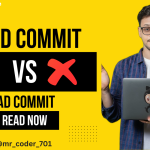

good
all the time i used to read smaller articles or reviews that also clear
their motive, and that is also happening with this paragraph which I am reading at this place.
I came across your site wanting to learn more and you did not disappoint. Keep up the terrific work, and just so you know, I have bookmarked your page to stay in the loop of your future posts. Here is mine at UY4 about Thai-Massage. Have a wonderful day!
It?¦s really a great and useful piece of information. I am glad that you shared this helpful info with us. Please keep us informed like this. Thanks for sharing.